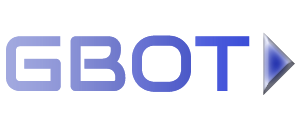Setup account #
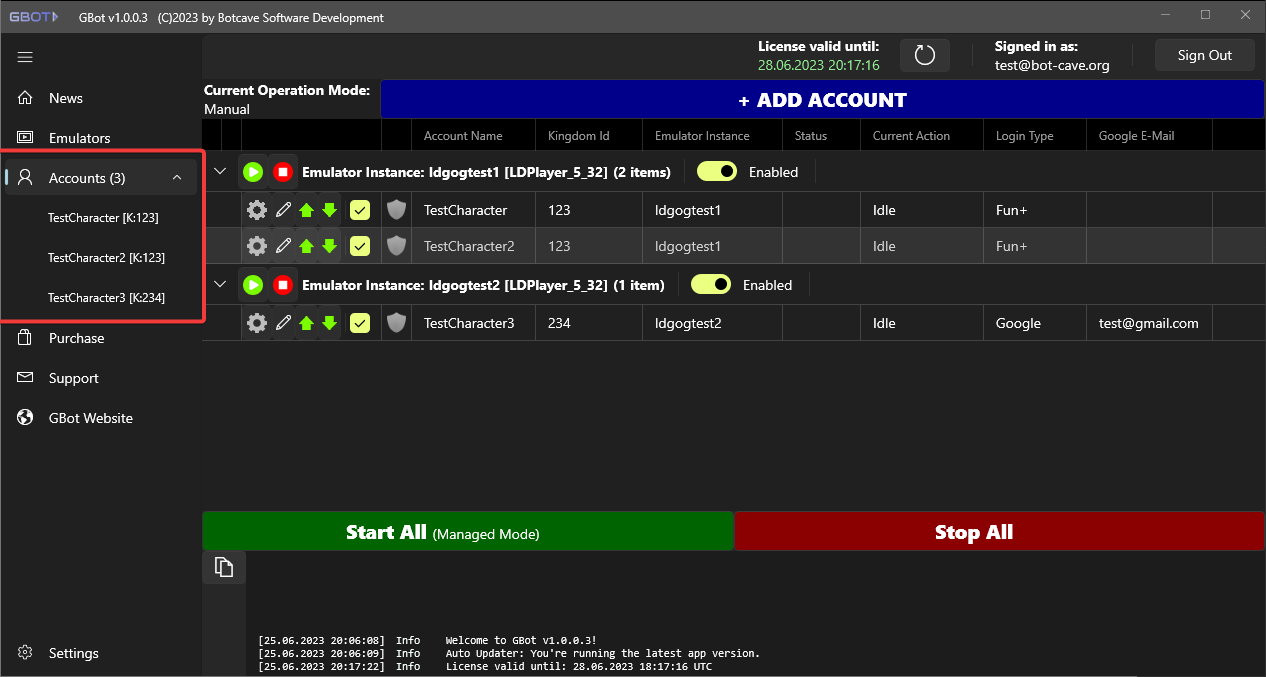
If you click on Accounts again, you will see an overview about all your accounts.
Click on one account or click on the "Gear" icon next to an account to open detailed settings for this account.
Account: Tasks #
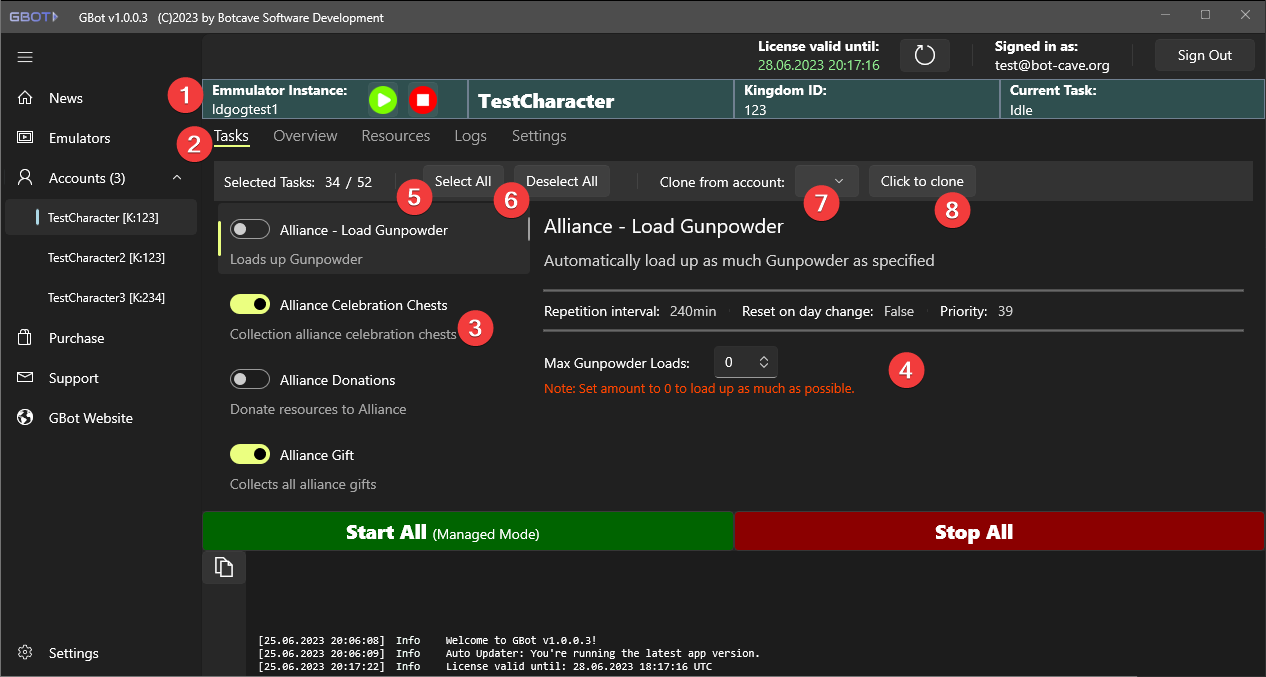
This is the detailed settings page for the selected account.
The header bar (1) displays the used emulator instance name, in-game name of the account, Kingdom ID and the currently executed task. You also have quick buttons for starting/pausing/resuming and stopping the instance.
Per default the Tasks (2) tab will be shown.
On the left side (3) you see the list of all available tasks. You can switch them on and off. If you click on a task you will see more info and you can configure the respective task (4).
Via Select All (5) and Deselect all (6) you can quickly enable/disable all tasks. However you should never just enable all tasks. Some tasks only work if certain events are currently available or if you have reached a certain castle level, etc.
To copy the task settings from another account (including all specific task configurations) choose the account to copy from (7) and then click on Click to clone (8).
Account: Overview #
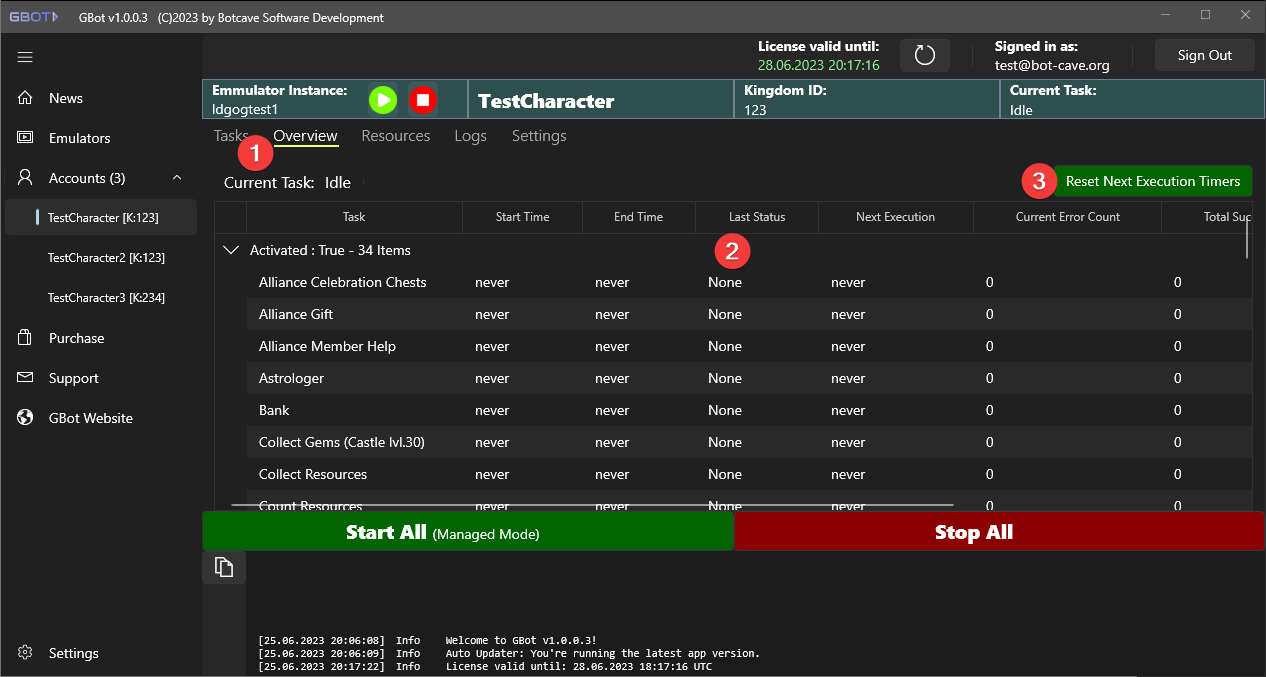
Click on Overview (1). On this page you can see all your selected tasks including start and end timers, last execution status, next execution timer and error counts in case a task failed (2).
Important: If the bot already executed a task and set its next execution timer, but you want this task to be executed earlier again, you can right-click on the task and reset the next execution timer. To reset all next execution timers, press (3).
Account: Resources #
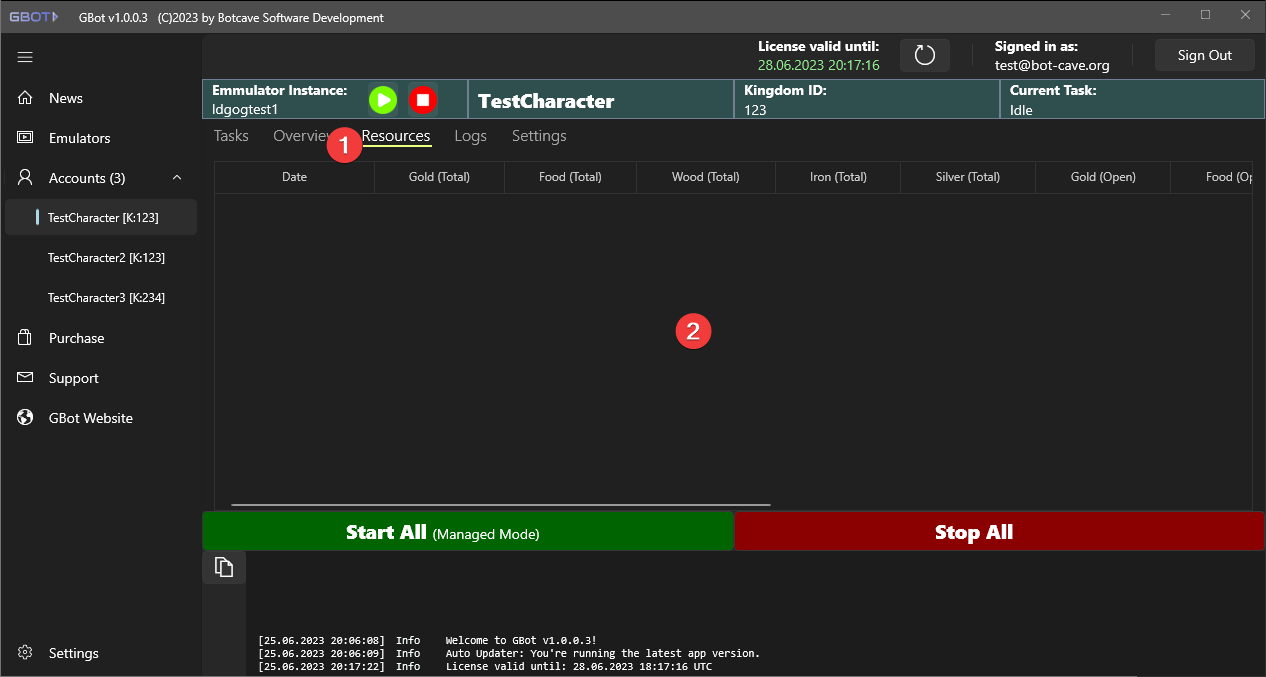
Click on Resources (1).
If you selected the task Count Resouces the results of the resource counting will be presented on this page.
Account: Logs #
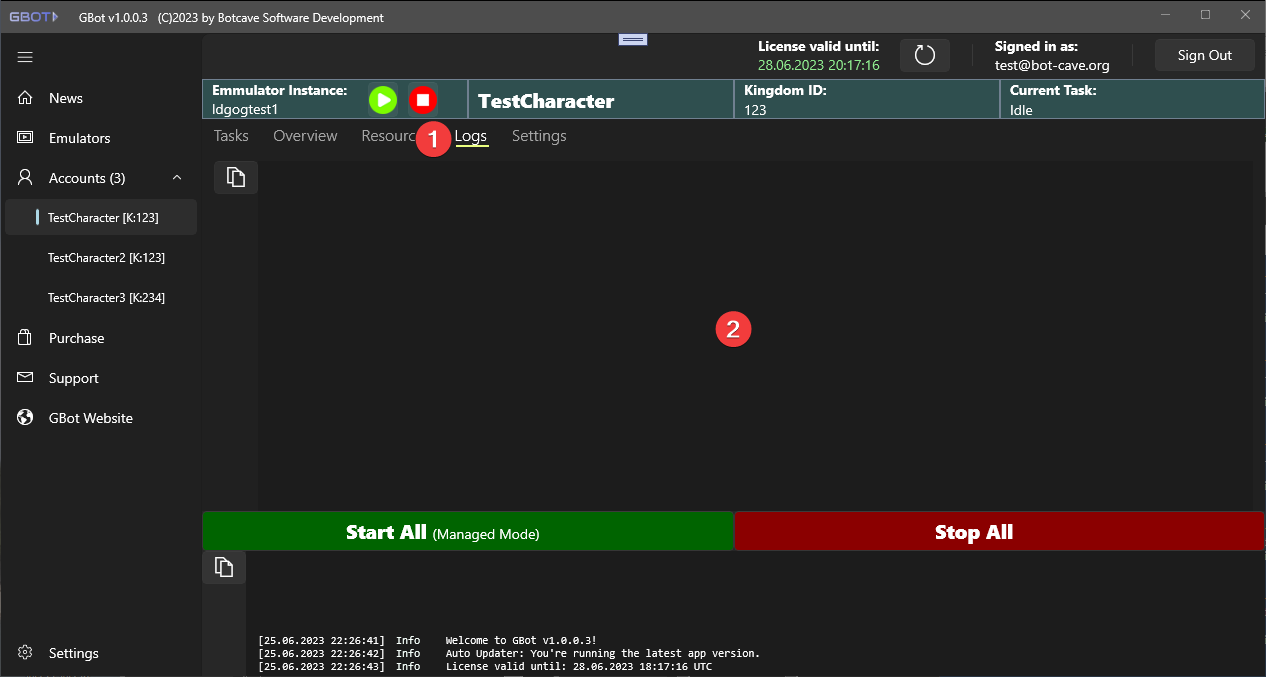
Click on Logs (1).
If the account is currently being botted you will find the current bot logs on this page (2). If you want to know exactly what the bot is currently doing always check this page.
Account: Settings #
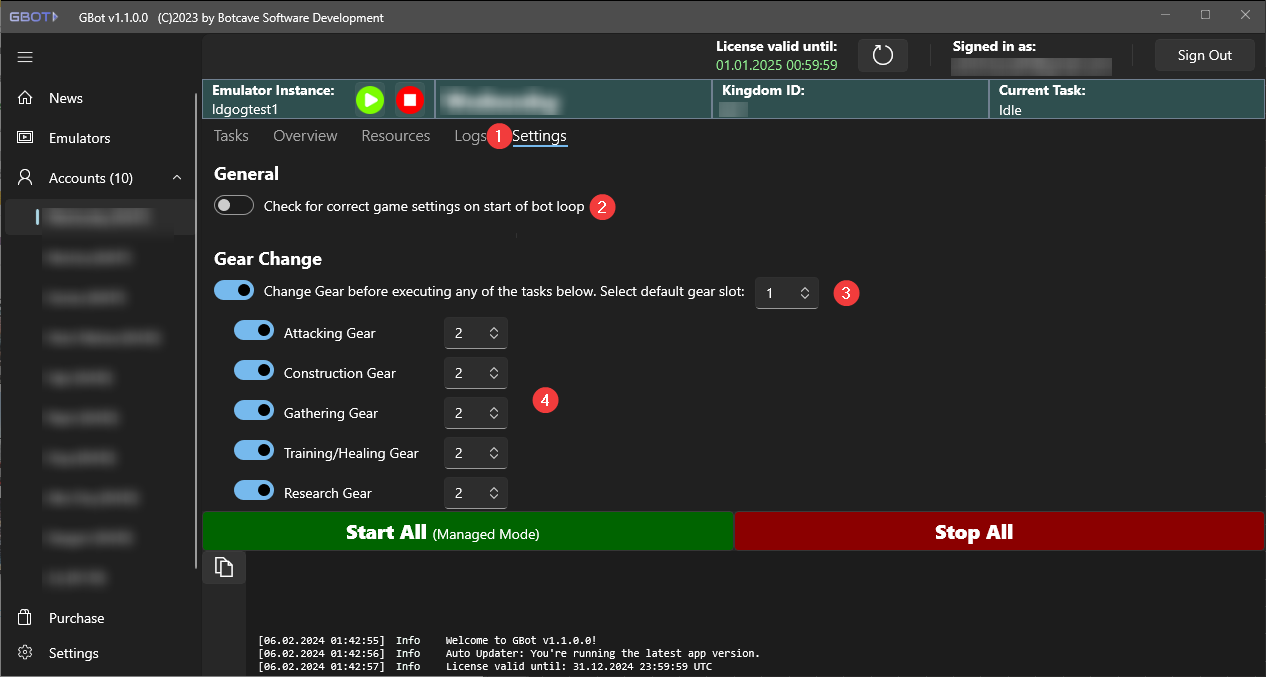
Click on Settings (1).
The bot needs to make some settings in the game to make everything work smoothly. Per default it will always do this before starting to bot. However if you didn't change anything in your emulator instance the repeated checks are time consuming and not necessary anymore. You can safely switch it off then to save some time (2).
To enable gear change before certain tasks check (3). If you use this option you also need to specify your default gear slot. The bot will switch back to the default gear slot on startup, if a task should get executed that doesn't need special gear or if the boot loop is finished. In (4) you can specify before which task type a gear change should take place and to which gear slot the bot should switch.