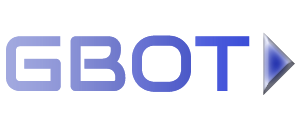Account/Emulator Looping #
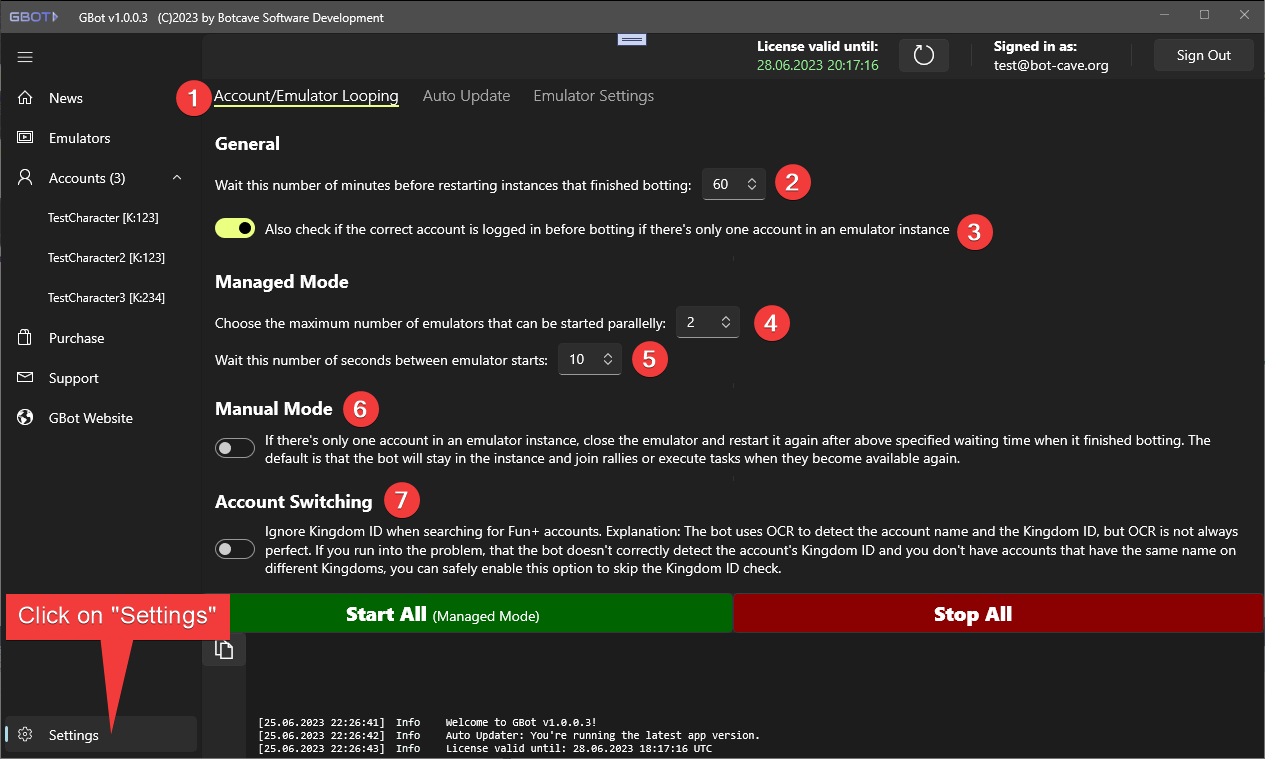
Click on Settings on left bottom of the bot.
Click on Account/emulator Looping (1).
-
If all accounts in an emulator instance have finished botting, wait for the specified minutes before starting to bot this instance again (2).
-
If you have only one account in any bot instance you can disable the check if the correct account is logged in to save some time here (3).
-
Define the number of emulators that may be started parallelly (4). You can experiment with this setting. Normal PCs should handle at least 2-3 instances without problems. Strong PCs could handle 4+ emulators.
Important: If you have configured more instances in the bot than you can start parallelly, the bot will rotate between the instances. When an instance has finished botting it will be terminated and the next emulator instance will be taken from the pool and started instead. At no time are more instances started than specified in this setting.
-
To prevent your PC from being too busy while starting up the emulator instances you can define a delay between the starting of each instance here (5).
-
(6) and (7) should be self explanatory.
Auto Update #
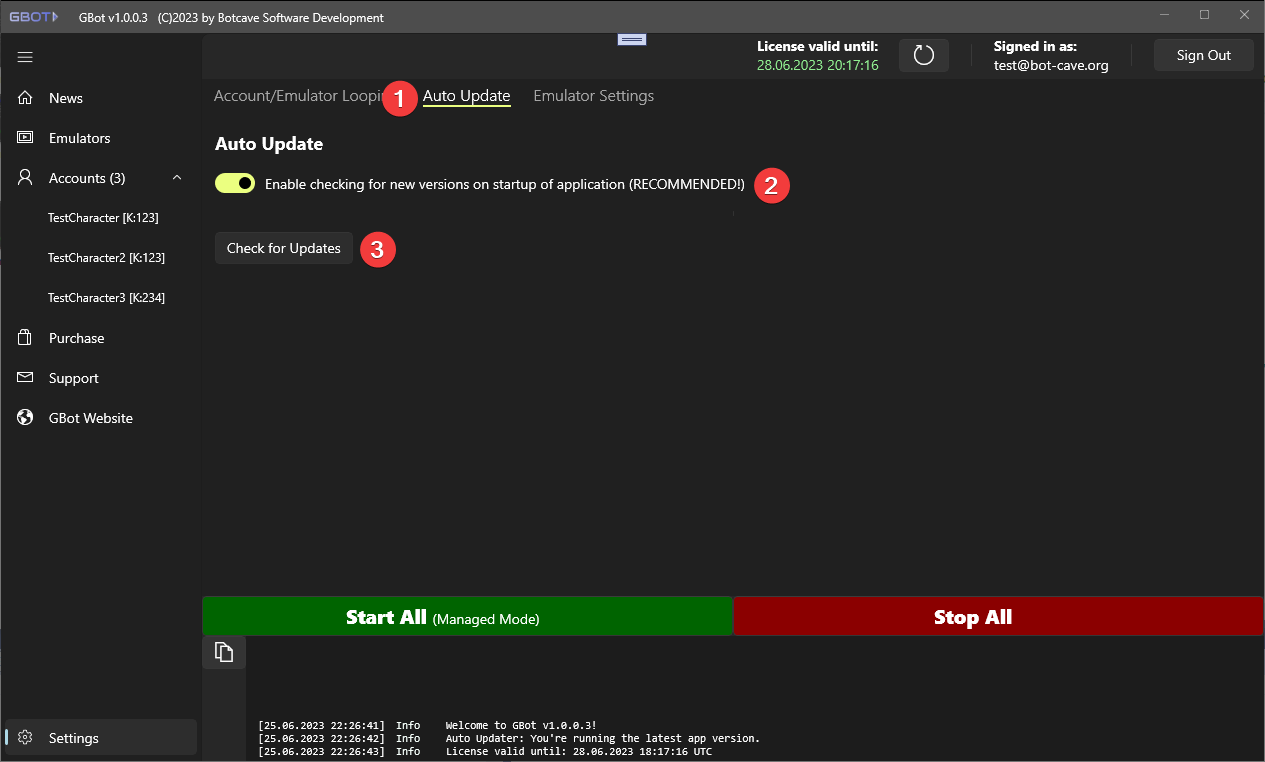
Click on Auto Update (1)
The default setting is to check for new versions on startup of the application. You shouldn't change this setting (2).
You can check at any time whether there is a new version by pressing the Check for Updates (3) button.
Emulator Settings #

Click on Emulator Settings (1)
Here you can specify the details for your emulator instances: number of CPUs (2), amount of RAM (3) and FPS (4).
The default settings are already optimized for running as much emulator instances as possible and should work well with the game.
However you can experiment with the settings to get the best results for your PC.